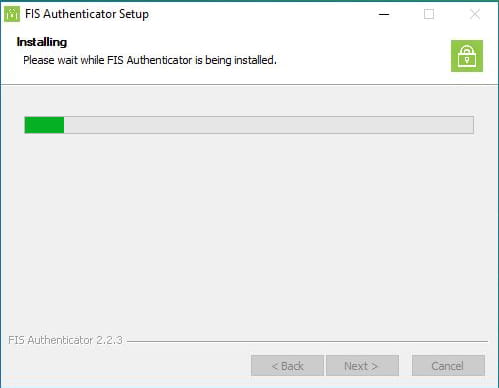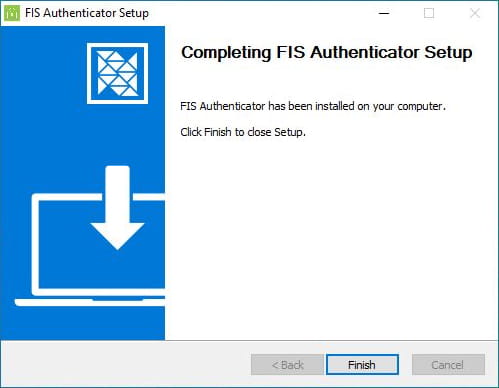FIS Authenticator

Install Desktop App (Typical User)
Step 1: Visit the download page (https://www.fisglobal.com/home/fis-authenticator/download) for the FIS Authenticator desktop app in your web browser.
Step 2: Observe the note on operating system compatibility listed on the page. The installer is be run Windows 7 or Windows 10. For typical users, tap the download arrow to the right side the "Windows Installer" bar. (MSI is for Linux operating system users or IT Personnel, see "Install Desktop App (IT Personnel)").
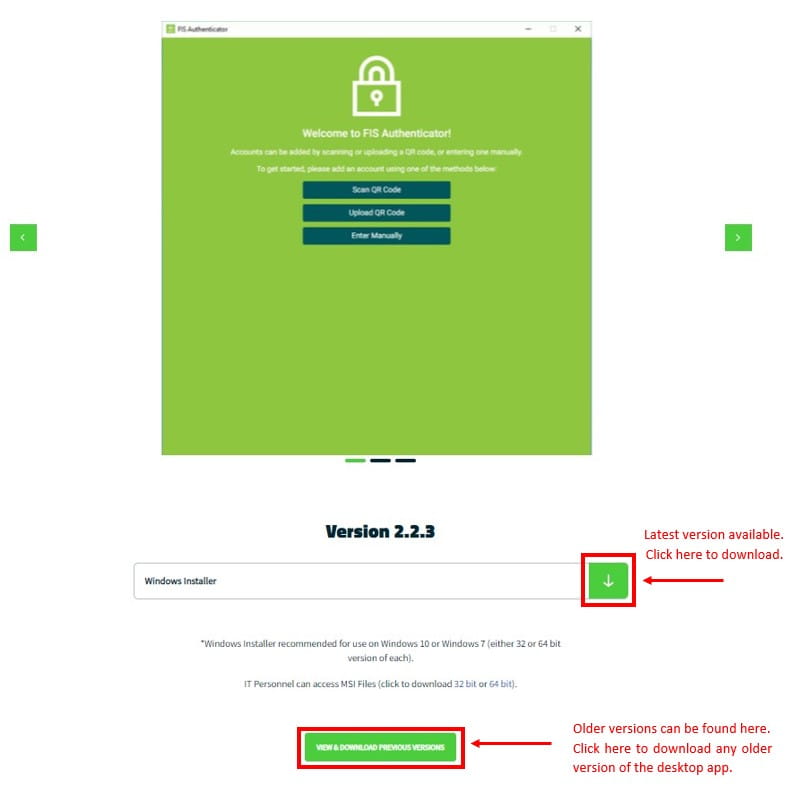
Step 3a: The app will appear in your "Downloads" folder within the file app. Locate and double click on the .exe file to install it. Within the installation wizard, first select the option "Only for me (username)" Hit "Next". Keep the "Destination Folder" to the default location (C:\Users\your-username\AppData\Local\Programs\FIS Authenticator) provided and hit "Install".
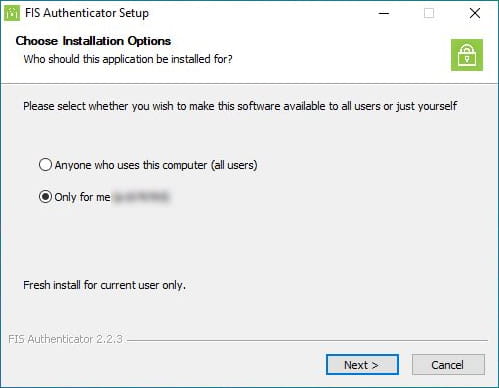
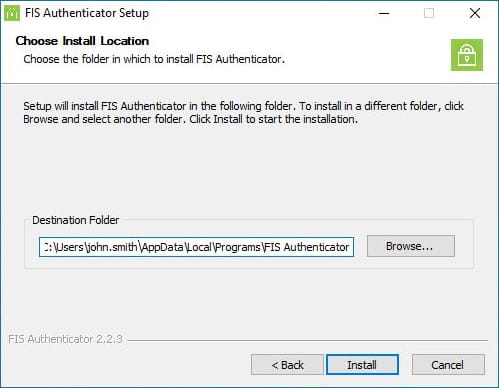
Step 3b: Alternatively, if a machine has multiple individuals logging in with different credentials and all need to use the app, select the option "Anyone who uses this computer (all users)". Keep the "Destination Folder" to the default location provided and hit "Install".
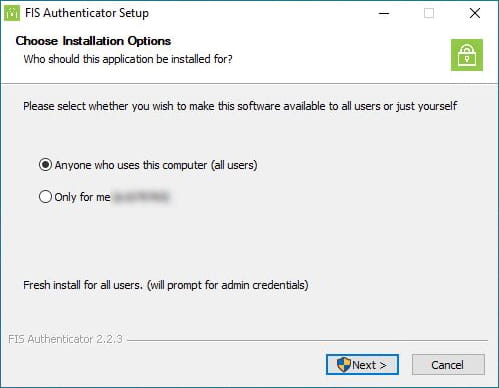
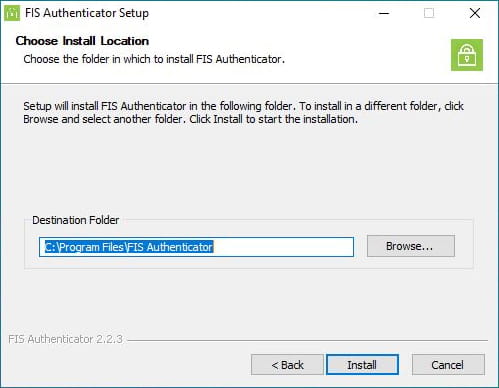
Step 4: Installation can take a few moments to complete but when loading process is finished you should select "Finish". You should see a shortcut for the app on your desktop when the process is finished.