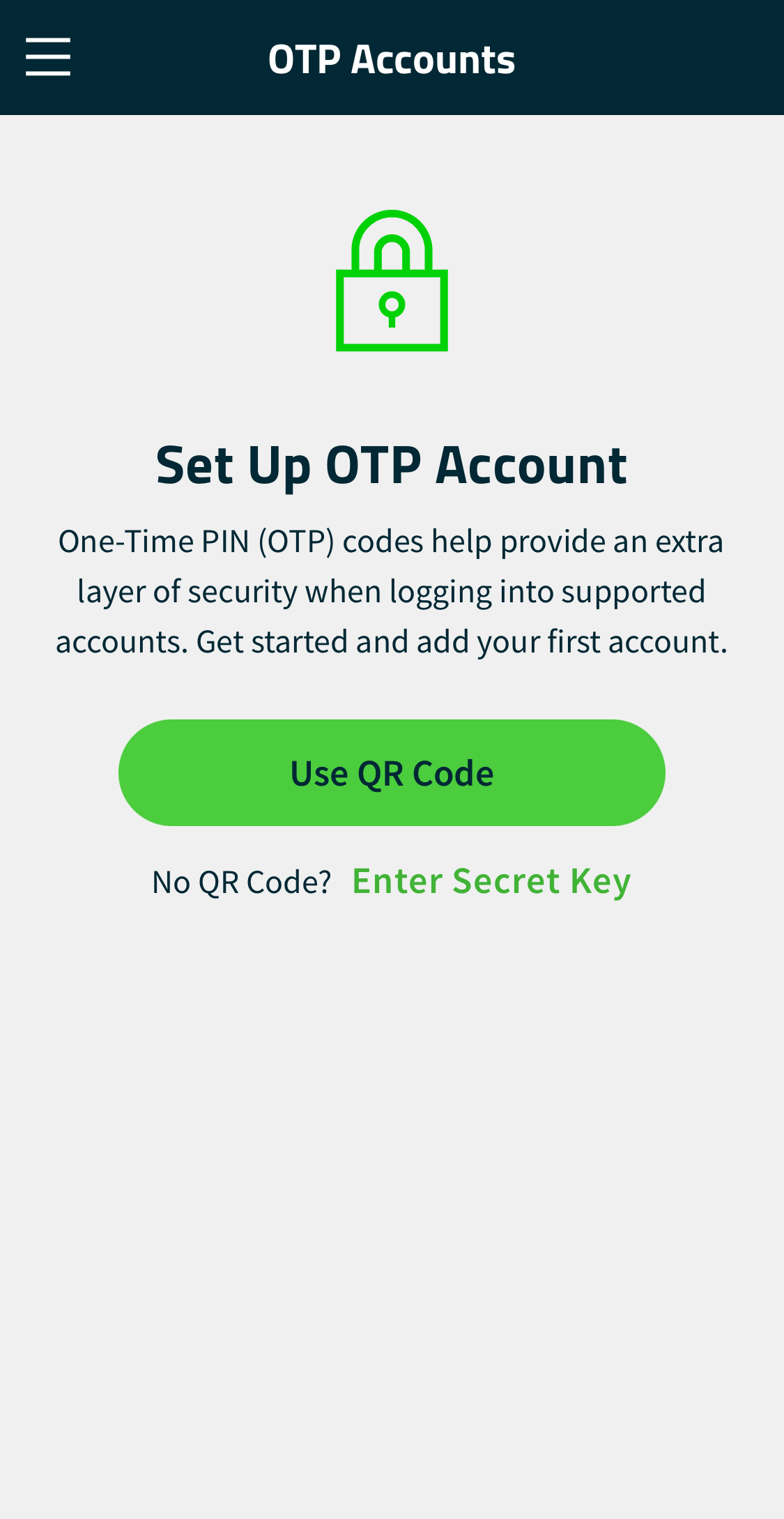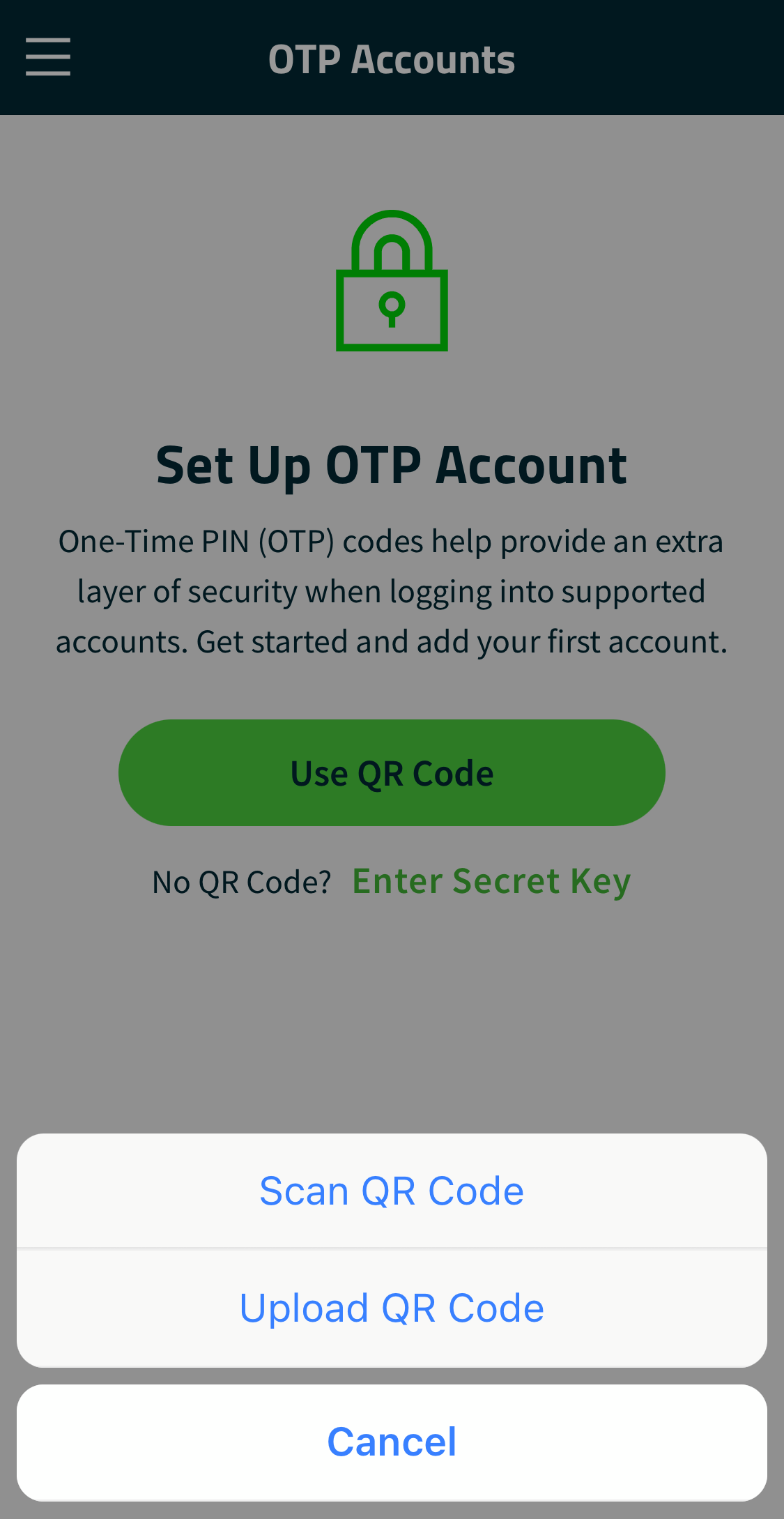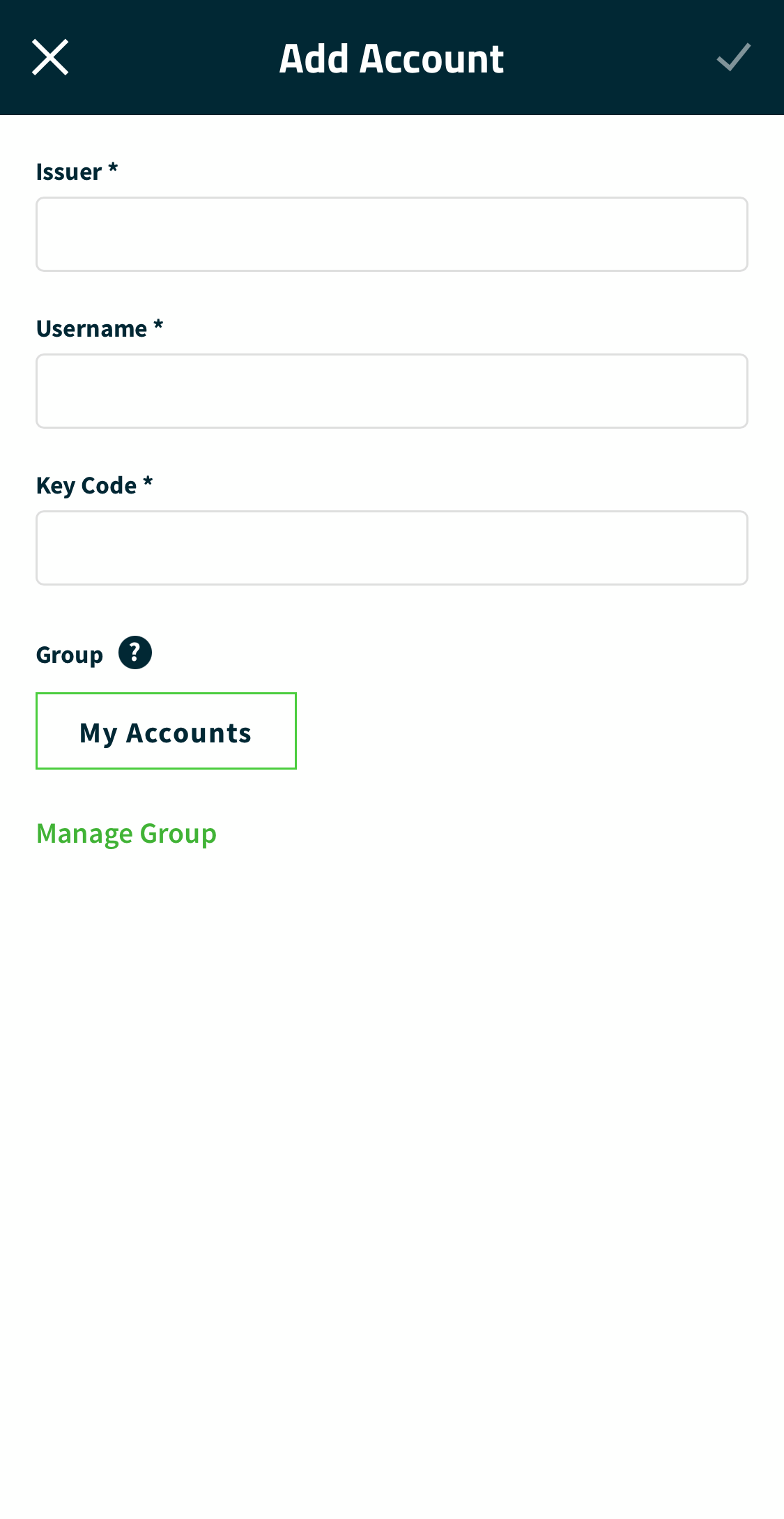FIS Authenticator
Add Your First OTP Account
Step 1: Install the app from the Google Play Store or the Apple App Store
Step 2: Tap "Use QR Code" and scan a QR code (this should be provided by the respective login provider). You may scan the sample QR code below or save it to your mobile device's photos to test this process. Alternatively, if the login provider provides an alpha-numeric key code, select "Enter Secret Key". Enter this code in the field labelled "Key Code" on the "Add Account" form.
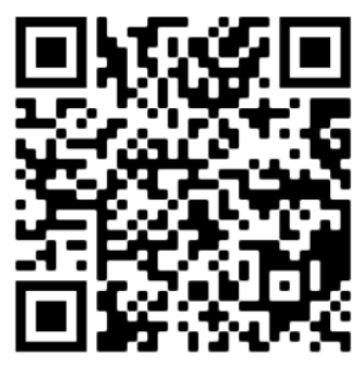
Step 3: If you did not scan or upload a QR code for the OTP account, on the "Add Account" form, fill the "Issuer" and "Username" field. "Issuer" should be filled with the name of the login provider and "username" should be filled with the respective username (id or email address) of that account. These fields must be filled to help you better identify an account but they have no validation against your actual account credentials.
Step 4: Though optional, in the "Add Account" form you may select "Manage Group" to change out the default group assignment from "My Accounts" to something that could describe other future accounts you may add to the app.